
Ubuntu18.04にApache MariaDB PHP7.2 をセットアップ
目次
AWS の EC2 の Ubuntu18.04 に Apache MariaDB PHP7.2 をセットアップした時のメモ。
概要
AWS の EC2 の Ubuntu18.04 に Apache MariaDB PHP7.2 をセットアップしました。 この時の一連の手順をまとめました。
環境情報
今回導入したアプリケーション等のバージョンはこちらになります。 Apache
$ apache2 -v
Server version: Apache/2.4.29 (Ubuntu)
Server built: 2019-07-16T18:14:45Ubuntu
$ cat /etc/os-release
NAME="Ubuntu"
VERSION="18.04.2 LTS (Bionic Beaver)"PHP
$ php -v
PHP 7.2.19-0ubuntu0.18.04.1 (cli) (built: Jun 4 2019 14:48:12) ( NTS )
Copyright (c) 1997-2018 The PHP Group
Zend Engine v3.2.0, Copyright (c) 1998-2018 Zend TechnologiesMariaDB
Welcome to the MariaDB monitor. Commands end with ; or \g.
Your MariaDB connection id is 51
Server version: 10.1.40-MariaDB-0ubuntu0.18.04.1 Ubuntu 18.04モジュール類の更新
モジュール類の更新を行います。 以下のコマンドで更新します。
$ sudo apt -y update
$ sudo apt -y upgradeApacheのインストール
Apacheのインストールを行います。
$ sudo apt -y install apache2インストールが完了したら、Apacheを起動します。
$ sudo service apache2 start起動がうまくいかなければメッセージが出てくると思います。 一応、ステータスを確認します。
$ sudo service apache2 status
● apache2.service - The Apache HTTP Server
Loaded: loaded (/lib/systemd/system/apache2.service; enabled; vendor preset: enabled)
Drop-In: /lib/systemd/system/apache2.service.d
└─apache2-systemd.conf
Active: active (running) since Sun 2019-07-28 22:06:25 JST; 31min ago
Main PID: 9597 (apache2)
Tasks: 7 (limit: 547)
CGroup: /system.slice/apache2.service
├─ 9597 /usr/sbin/apache2 -k start
├─ 9603 /usr/sbin/apache2 -k start
├─ 9604 /usr/sbin/apache2 -k start
├─ 9605 /usr/sbin/apache2 -k start
├─ 9606 /usr/sbin/apache2 -k start
├─ 9607 /usr/sbin/apache2 -k start
└─12096 /usr/sbin/apache2 -k start
Jul 28 22:06:25 ip-10-0-1-142 systemd[1]: Stopped The Apache HTTP Server.
Jul 28 22:06:25 ip-10-0-1-142 systemd[1]: Starting The Apache HTTP Server...
Jul 28 22:06:25 ip-10-0-1-142 systemd[1]: Started The Apache HTTP Server.「running」と表示されました。
PHP7.2のインストール
インストール
次にPHPのインストールを行います。 とりあえず、最低限必要そうなものを入れておきます。
sudo apt install php7.2 php7.2-common php7.2-cli php7.2-fpm php7.2-mysql php7.2-dev php7.2-mbstring php7.2-zipインストールしたPHPを確認します。
$ which php
/usr/bin/php
$ php -v
PHP 7.2.19-0ubuntu0.18.04.1 (cli) (built: Jun 4 2019 14:48:12) ( NTS )
Copyright (c) 1997-2018 The PHP Group
Zend Engine v3.2.0, Copyright (c) 1998-2018 Zend Technologies動作確認
DocumentRootディレクトリにPHPファイルを置いて動作確認します。 まず、パーミッションを変更します。
$ chown -R www-data:www-data/var/www/html/index.php
<?php
phpinfo();ブラウザから動いている確認します。 URLはhttp://${ipアドレス}/index.phpです。 phpinfo の画面が出ていれば正解です。
MariaDBのセットアップ
MariaDBのインストール
MariaDB サーバとクライアントをインストールします。
$ sudo apt install mariadb-server mariadb-client次に、mysql_secure_installation で初期セットアップを行います。
$ sudo mysql_secure_installationここでは次のように入力しました。
Enter current password for root (enter for none): ${password}
Change the root password? [Y/n] Y
New password: ${password}
Re-enter new password: ${password}
Remove anonymous users? [Y/n]
Disallow root login remotely? [Y/n]
Remove test database and access to it? [Y/n]
Reload privilege tables now? [Y/n]初期セットアップが完了しました。 ログインして確認してみます。
$ sudo mysql -u root -p
Enter password:
Welcome to the MariaDB monitor. Commands end with ; or \g.
Your MariaDB connection id is 49
Server version: 10.1.40-MariaDB-0ubuntu0.18.04.1 Ubuntu 18.04
Copyright (c) 2000, 2018, Oracle, MariaDB Corporation Ab and others.
Type 'help;' or '\h' for help. Type '\c' to clear the current input statement.
MariaDB [(none)]> show databases;
+--------------------+
| Database |
+--------------------+
| information_schema |
| mysql |
| performance_schema |
+--------------------+
3 rows in set (0.01 sec)
MariaDB [(none)]>データベースと作業用ユーザの作成
Webアプリを動かすのに必要な最低限のデータベースとユーザを作成します。
create user '${user}'@'localhost' identified by '${password}';
create database ${database};
grant SELECT, ALTER, INSERT, UPDATE, DELETE, CREATE, DROP on ${database}.* to '${database}'@'localhost';
FLUSH PRIVILEGES;作成したらコンソールを一度終了し、再び作成したユーザでログインします。
mysql -u${user} -p${password} -hlocalhost ${database}ログインできればMariaDBのセットアップの完了です。
参考
https://qiita.com/PallCreaker/items/0b02c5f42be5d1a14adb
https://geraldalinio.com/wordpress/install-wordpress-on-ubuntu-18-04-aws-ec2-beginner-tutorial/
https://qiita.com/cherubim1111/items/265cfbbe91adb44562d5



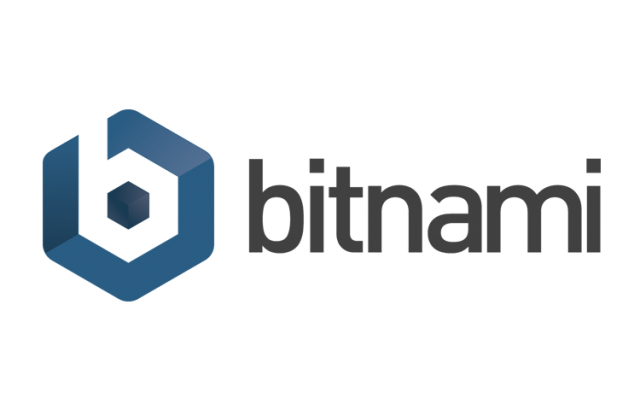



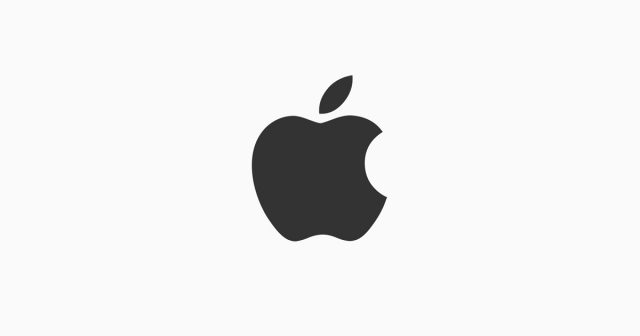


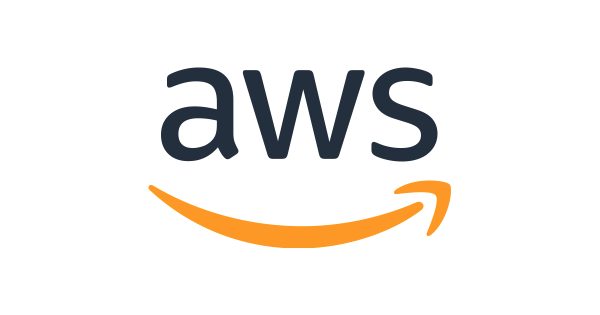

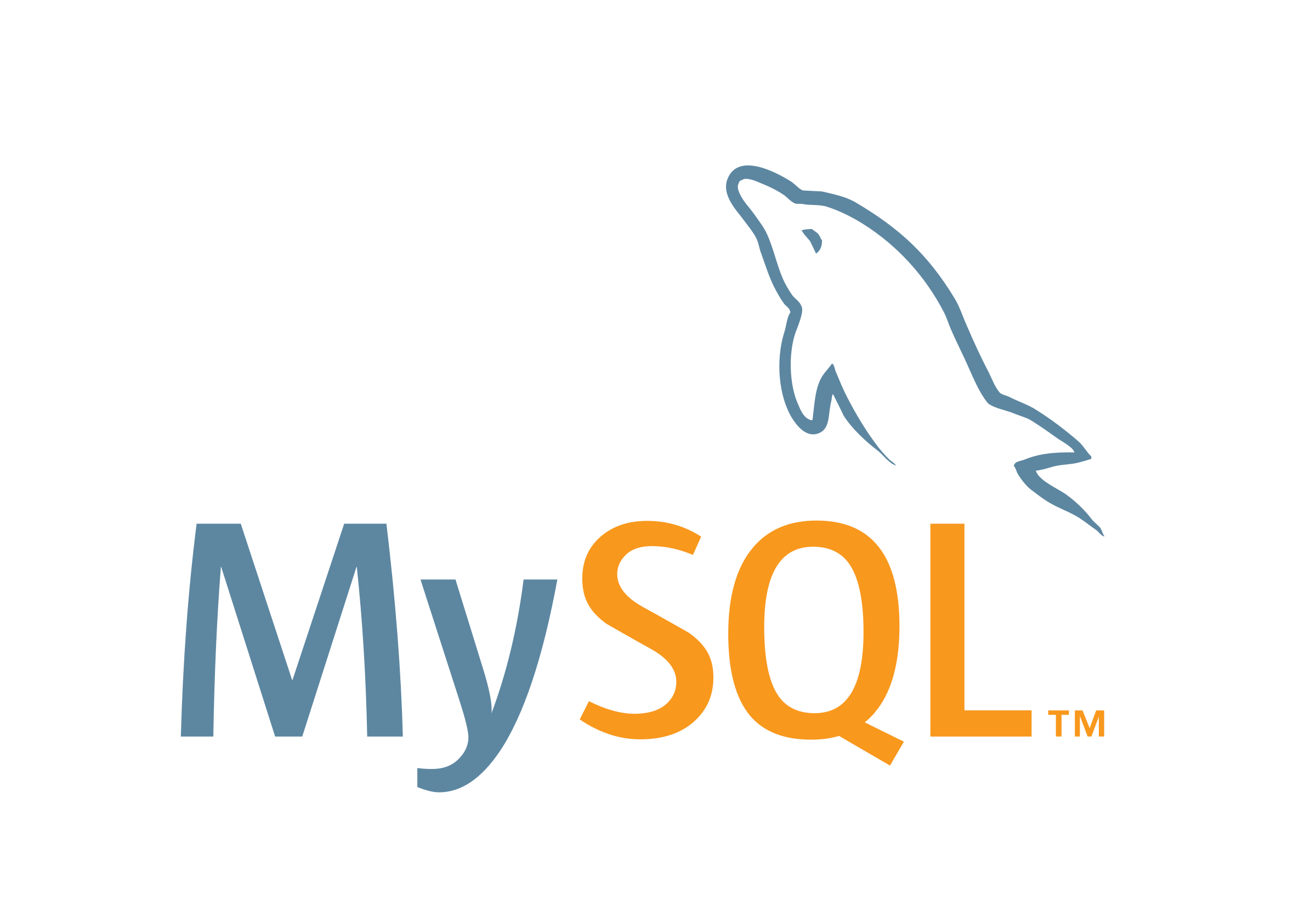


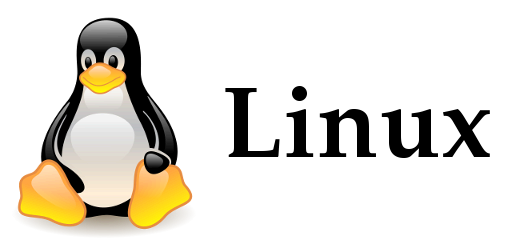




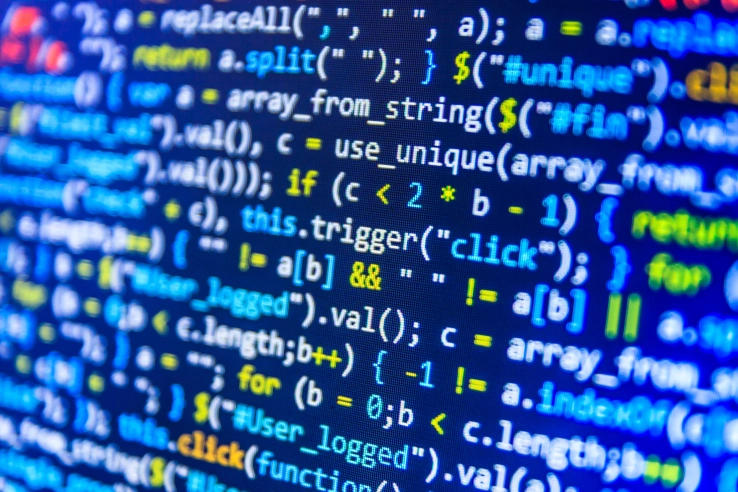
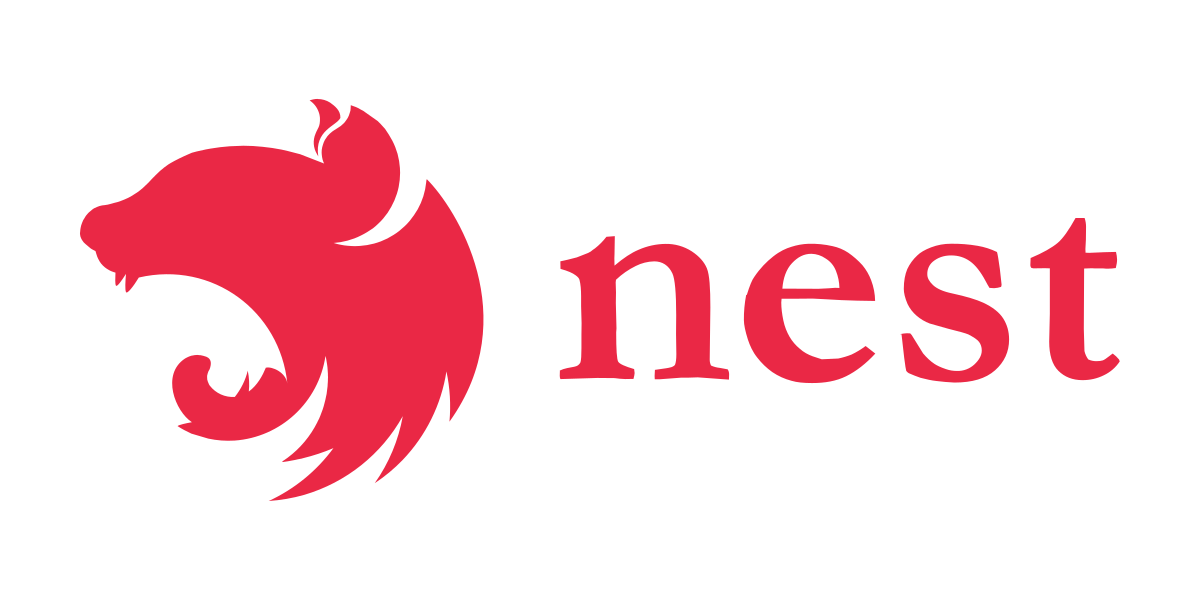



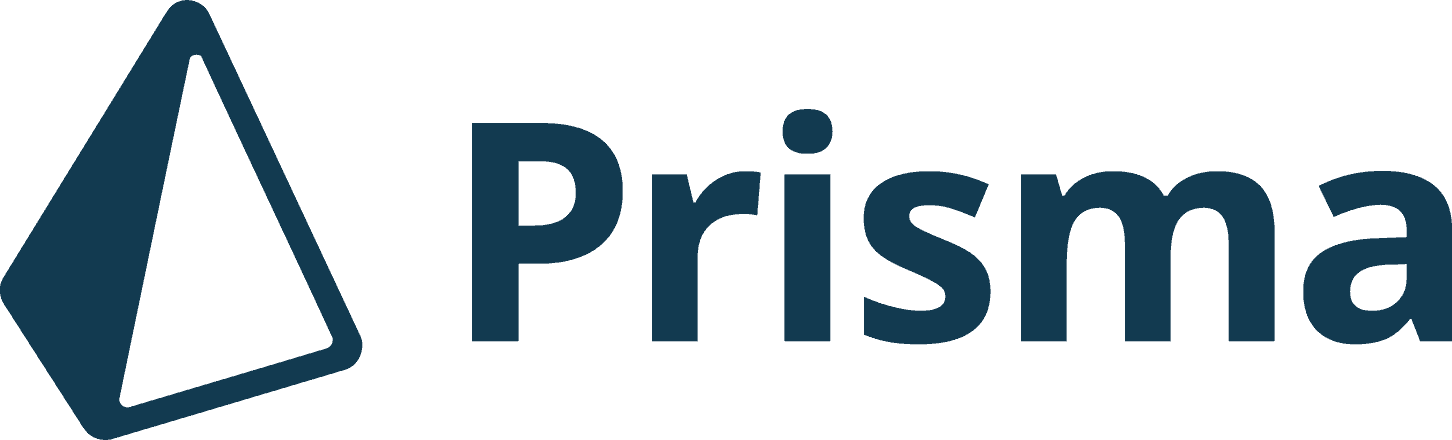

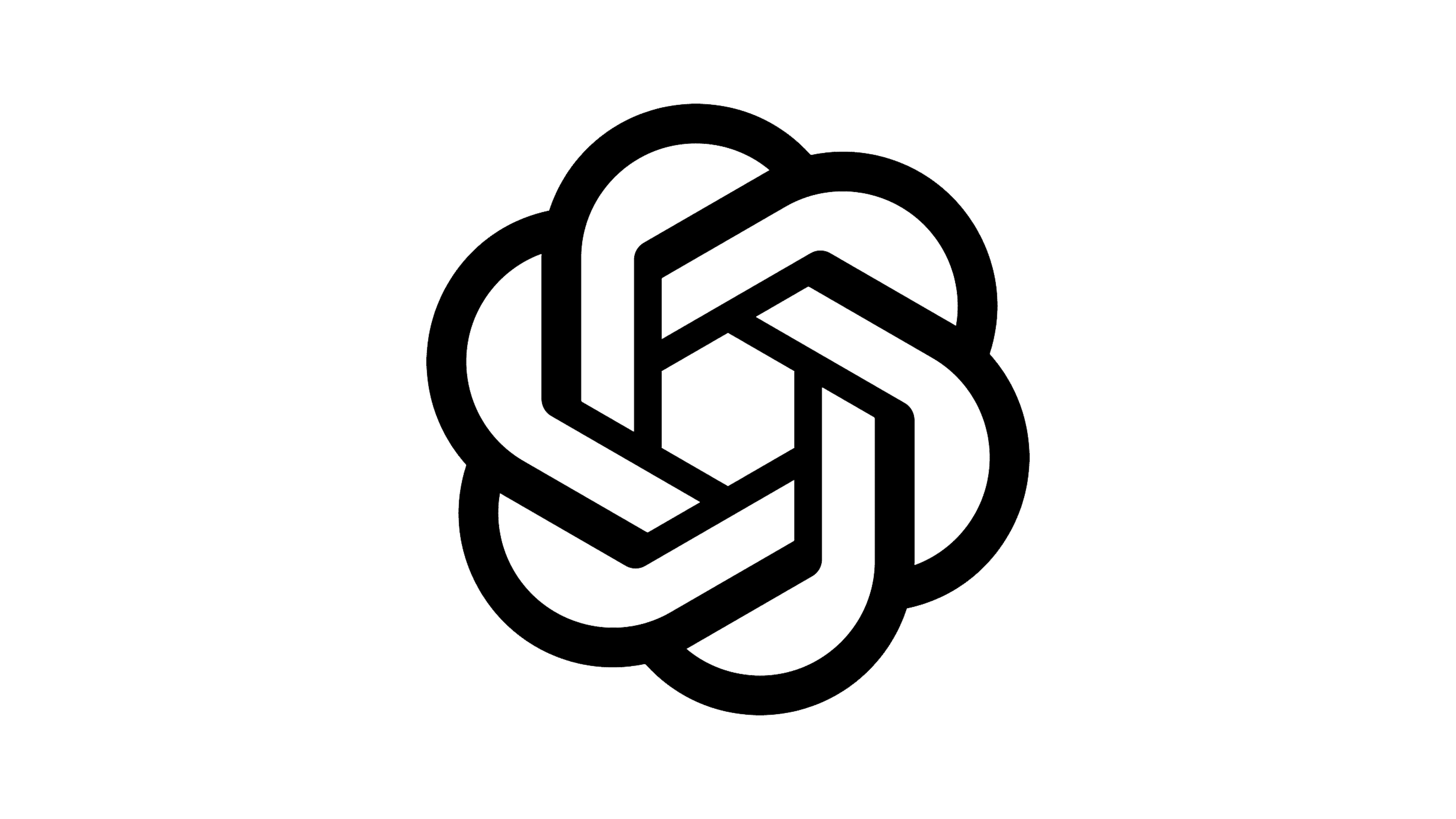



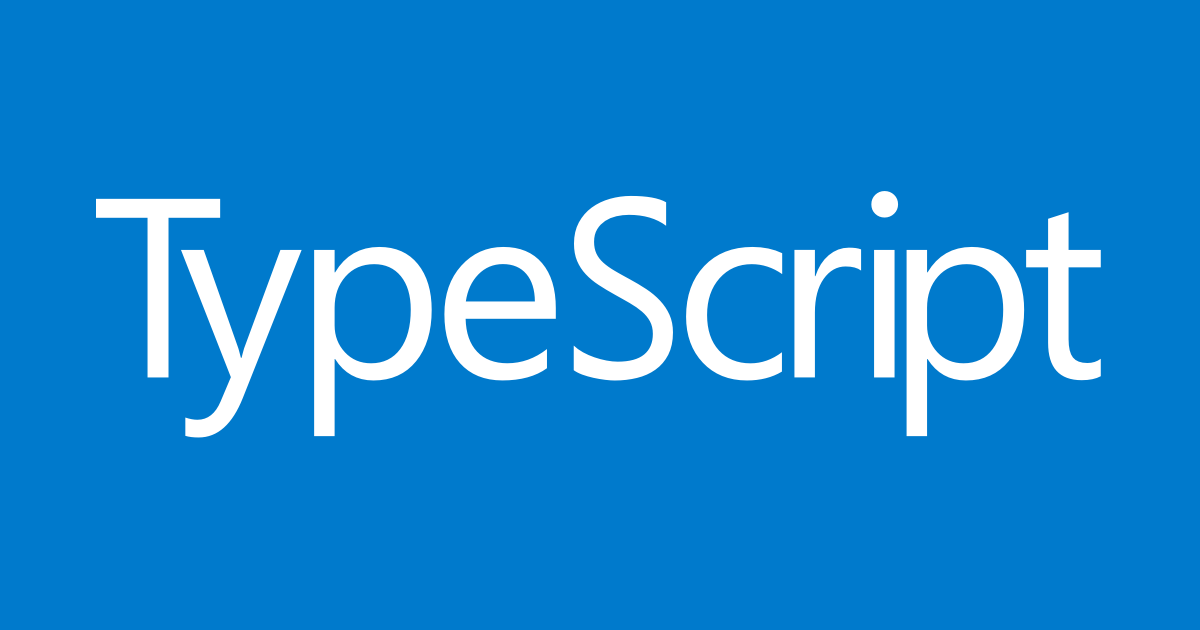


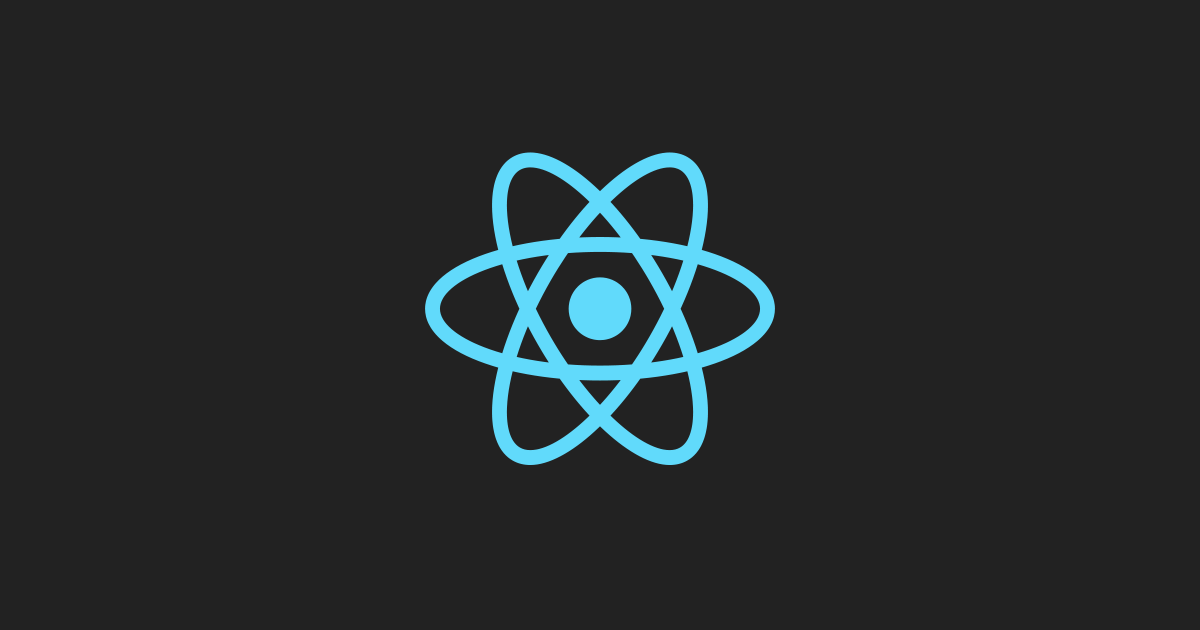






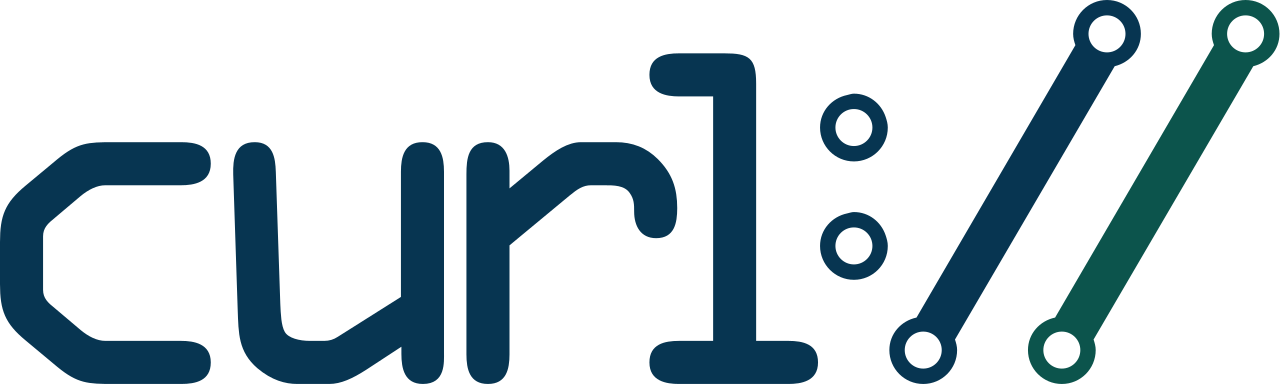

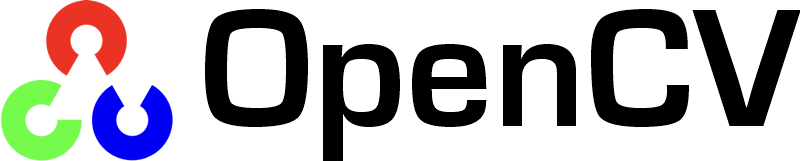













 (29)
(29) (19)
(19) (14)
(14) (12)
(12) (10)
(10) (10)
(10) (10)
(10) (10)
(10) (9)
(9) (8)
(8) (8)
(8) (8)
(8) (6)
(6) (6)
(6) (6)
(6) (6)
(6) (5)
(5) (5)
(5) (5)
(5) (5)
(5)

