
CentOS8 に Oracle12.2 clientをインストールする
目次
概要
CentOS8 に Oracle12.2 clientをインストールした際の記録です。
実施した環境
- CentOS Linux release 8.3.2011 (docker)
セットアップ
clientツールの 準備
[https://www.oracle.com/jp/database/technologies/instant-client/linux-x86-64-downloads.html](Linux x86-64用Instant Client(64ビット) | Oracle 日本)
Linux x86-64(64ビット) 用Instant Clientダウンロードのページからclientツールをダウンロードできます。
$ ls
oracle-instantclient12.2-basic-12.2.0.1.0-1.x86_64.rpm
oracle-instantclient12.2-sqlplus-12.2.0.1.0-1.x86_64.rpmインストール
インストールするrpmを用意したら次のコマンドでインストールします。
rpm -ivh oracle-instantclient12.2-basic-12.2.0.1.0-1.x86_64.rpm
rpm -ivh oracle-instantclient12.2-sqlplus-12.2.0.1.0-1.x86_64.rpm
この作業を行う際にlibaioが依存関係で必要になったためインストールを行いました。
dnf install -y libaio libnsl
環境変数にパスを通す
インストール完了後 sqlplus64 を実行すると次のようなエラーがでます。
sqlplus64: error while loading shared libraries: libsqlplus.so: cannot open shared object file: No such file or directory
対策としてはldconfigにパスを追加する もしくは LD_LIBRARY_PATH に追記を行うことで対応します。
ldconfigの場合
echo "/usr/lib/oracle/12.2/client64/lib" > /etc/ld.so.conf.d/oracle-instantclient12.2-sqlplus-12.2.0.1.0-1.x86_64.conf
ldconfig
LD_LIBRARY_PATHの場合
export LD_LIBRARY_PATH=/usr/lib/oracle/12.2/client64/lib:$LD_LIBRARY_PATH
実行
上記の作業が済んだらsqlplusを実行して起動すれば完了です。
sqlplus64
SQL*Plus: Release 12.2.0.1.0 Production on Sun Mar 7 09:25:38 2021
Copyright (c) 1982, 2016, Oracle. All rights reserved.
libnsl.so.1: cannot open shared object file と表示される場合
sqlplus64: error while loading shared libraries: libnsl.so.1: cannot open shared object file: No such file or directory
のようなエラーメッセージが出た場合はlibnslをインストールします。
dnf install libnsl



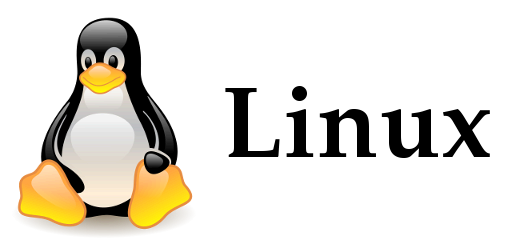


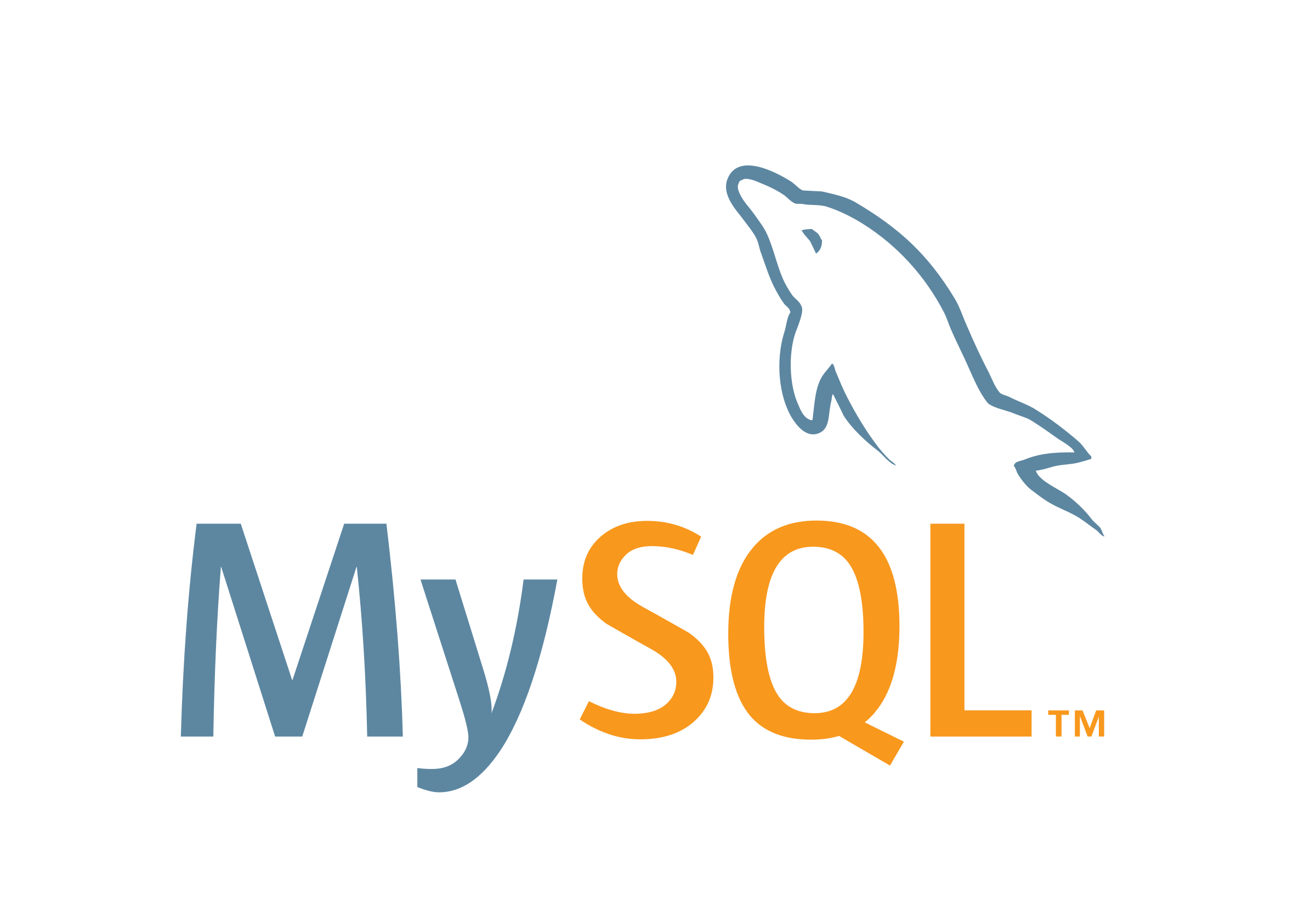







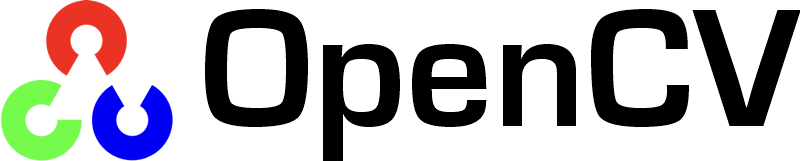



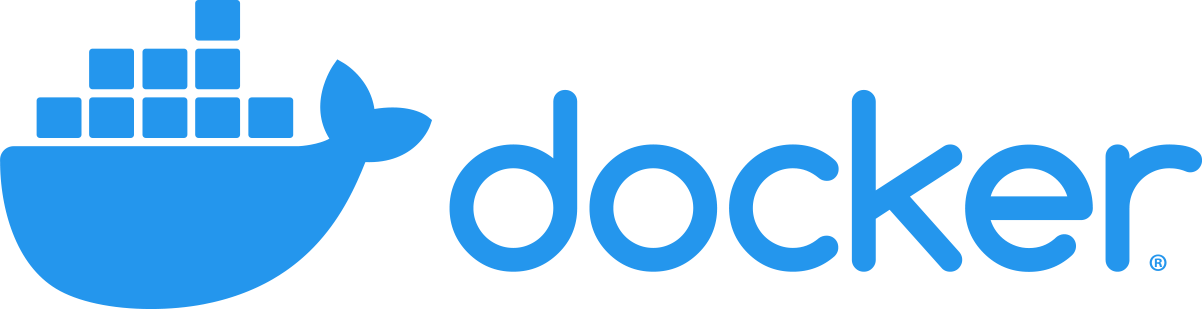

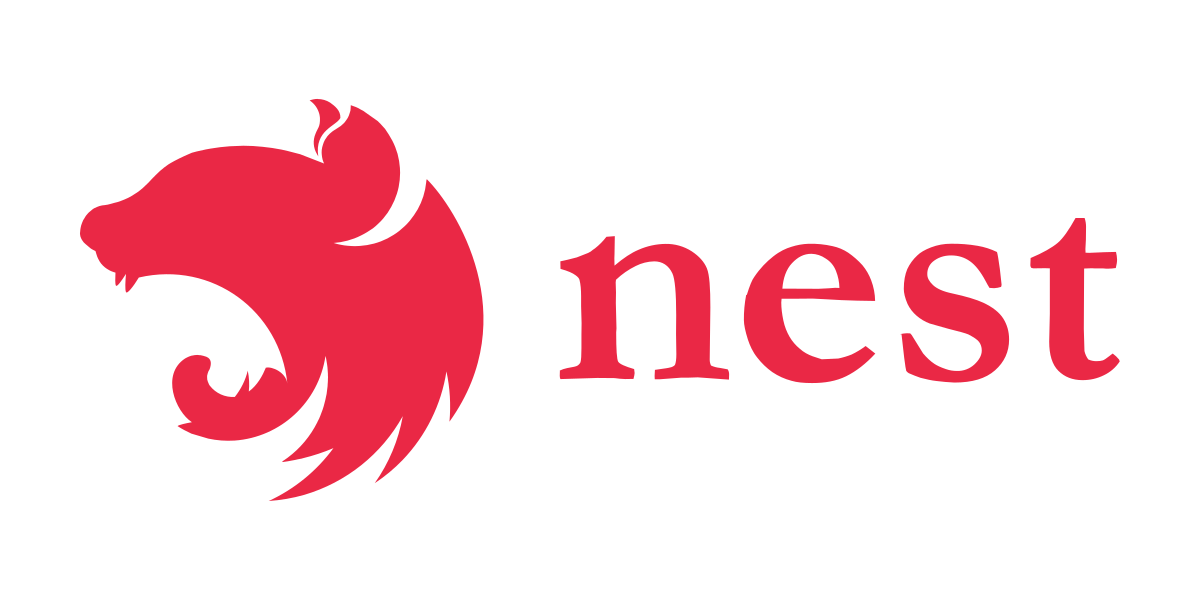



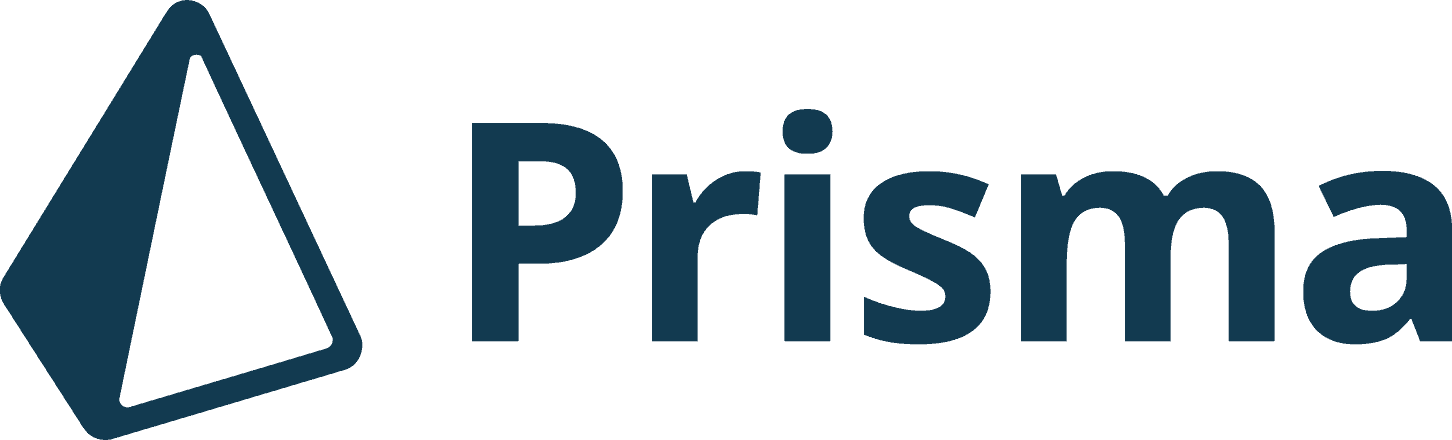

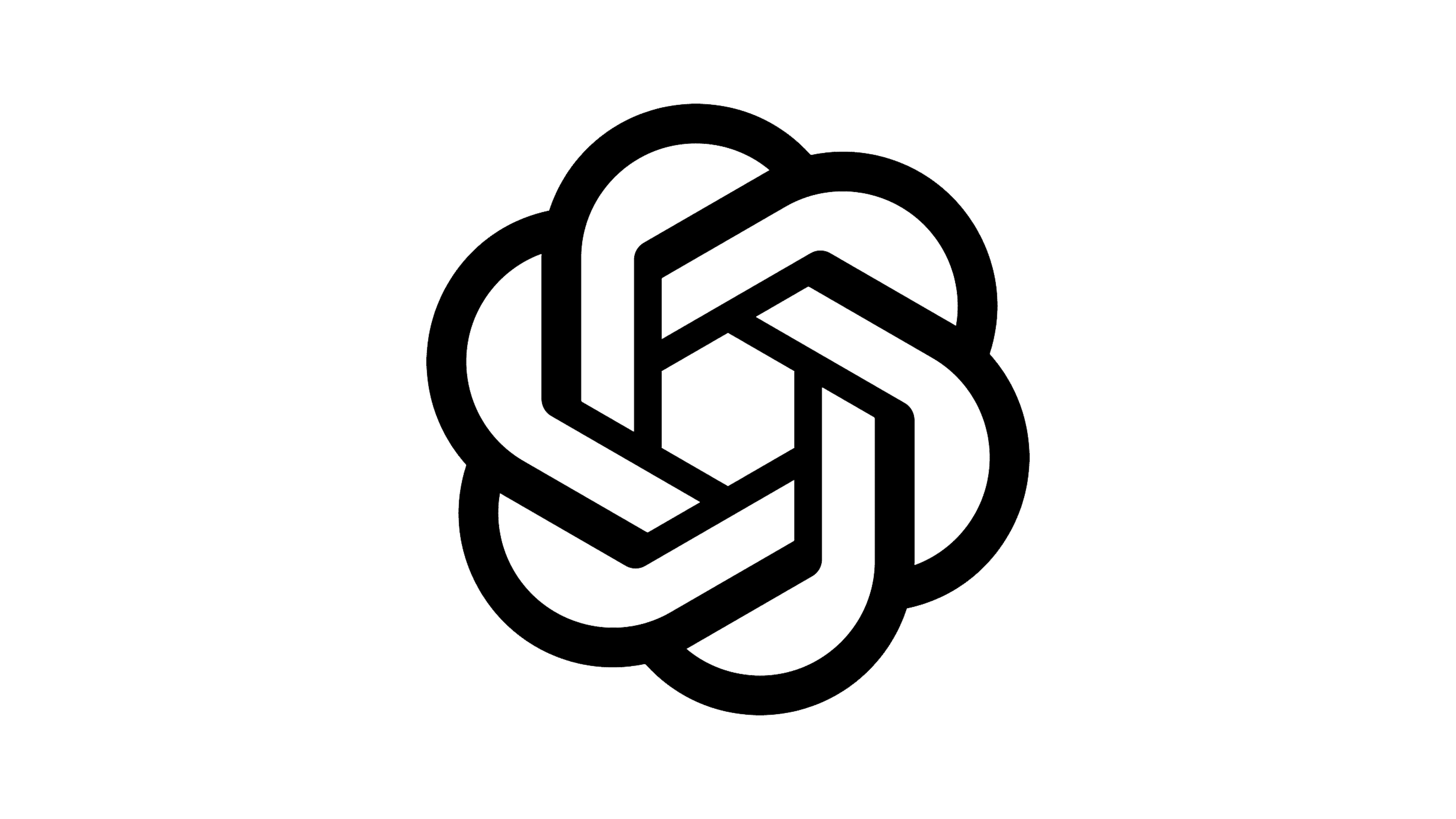



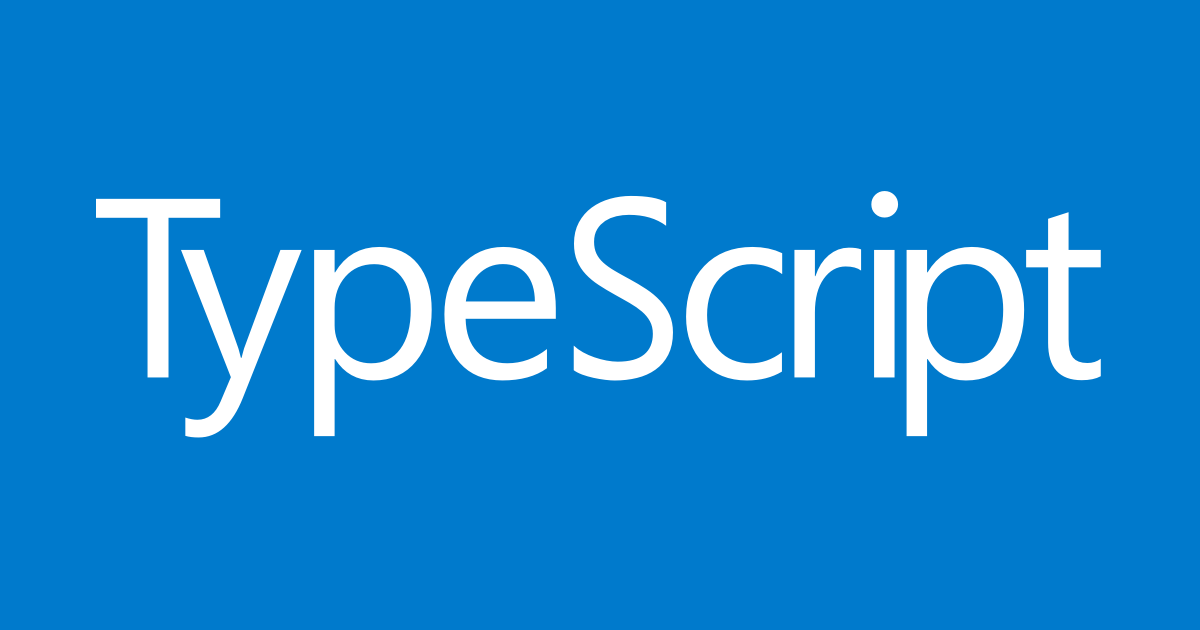


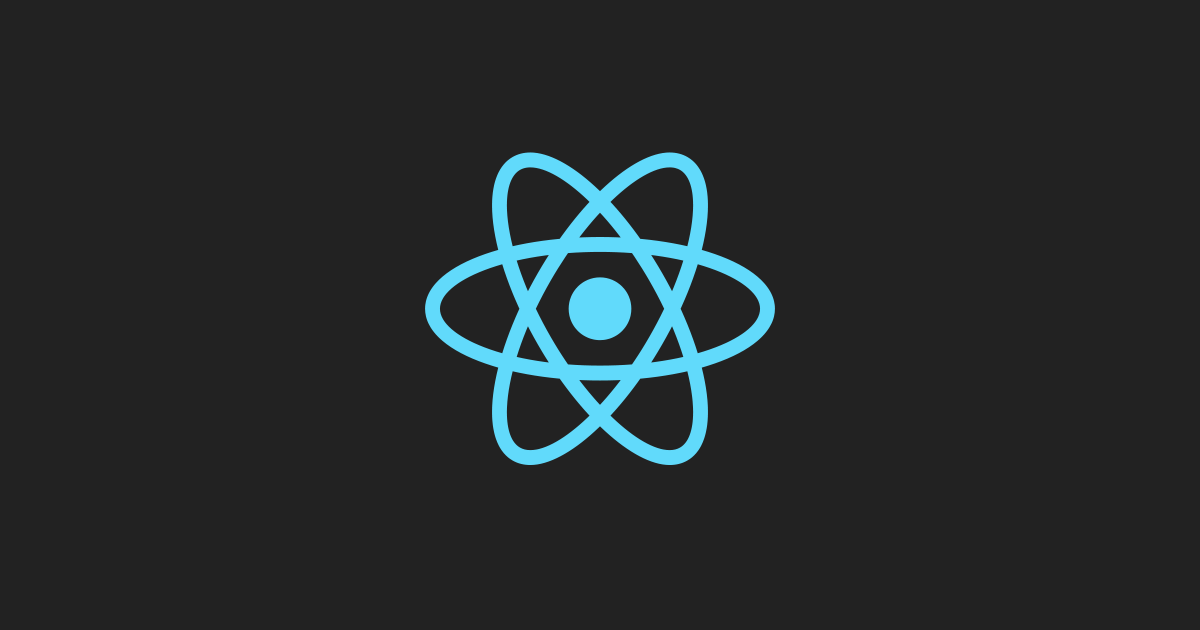






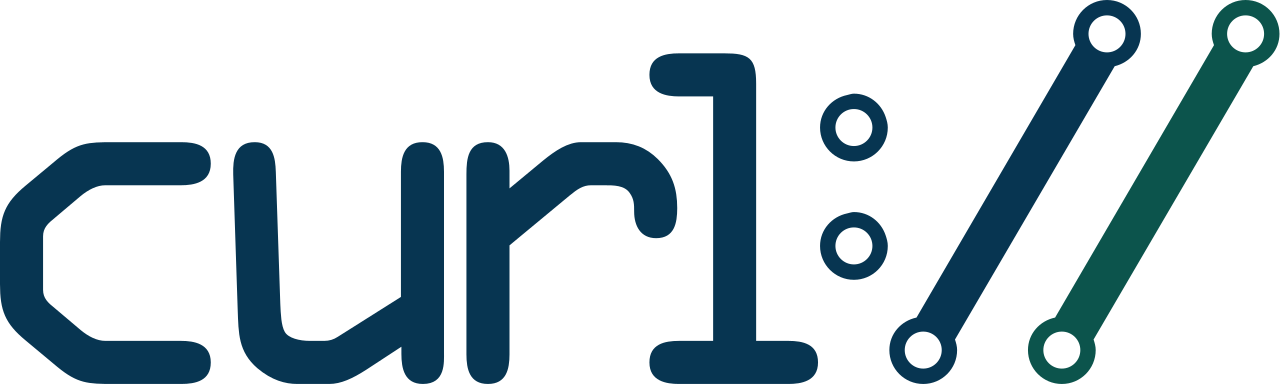

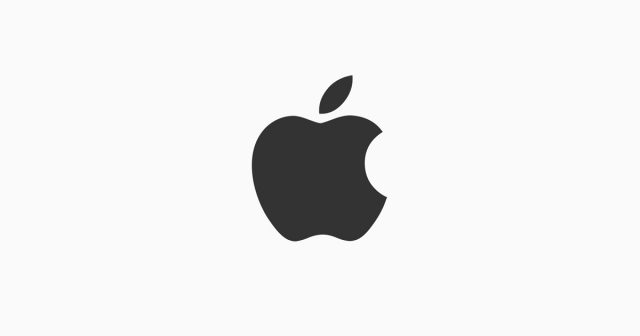


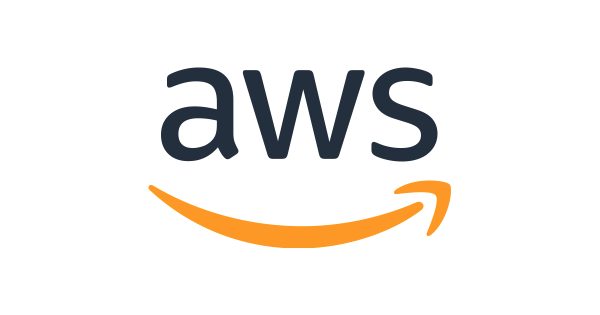






 (29)
(29) (19)
(19) (15)
(15) (14)
(14) (12)
(12) (11)
(11) (10)
(10) (10)
(10) (10)
(10) (10)
(10) (9)
(9) (8)
(8) (8)
(8) (8)
(8) (7)
(7) (6)
(6) (6)
(6) (6)
(6) (5)
(5) (5)
(5) (5)
(5) (5)
(5)

